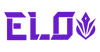How to Set Up and Use Xbox Remote Play
Xbox Remote Play streams games from your own Xbox console to a compatible phone, tablet, or PC over the internet or your home network, so long as both sides have a solid connection. This walkthrough covers setup, device support, performance tuning, and common fixes based on the current Xbox guidance.
What Is Xbox Remote Play?
Remote Play mirrors your Xbox One or Series X|S session to the Xbox app on supported iOS/Android and Windows devices, with your console doing the rendering and the app receiving the video stream. You can remotely wake, browse, and play on your console without using the TV, subject to network quality.
How to Set Up Remote Play on Xbox
Step 1: Update Your Console
First, update your Xbox system software so Remote Features, controller firmware, and network optimizations are current.
Step 2: Enable Remote Features
On console, go to Settings → Devices & connections → Remote features, check Enable remote features, and set Power mode: Instant-On so the console can wake for remote sessions.
Step 3: Confirm Internet Connection
Use wired Ethernet for the console if you can; on mobile, prefer 5 GHz (or Wi-Fi 6/6E) for lower latency and less interference.
How to Use Xbox Remote Play on Any Device
Install the Xbox app (iOS/Android/Windows), sign in with the same Microsoft account, find your console under the Consoles tab, and tap Remote play on this device.
Compatible Devices and Controllers
- iOS / Android Phones: iOS and Android devices run the Xbox app and accept Bluetooth controllers; iPhone 15-series and up, also supports USB-C wired pads.
- Windows PCs: Xbox Wireless, USB, or Bluetooth controllers recommended.
- Xbox One & Series Consoles: Xbox One and Series X|S act as the host; you initiate the session from the Xbox app.

Remote Play Benefits for Xbox Gamers
- Play Xbox from Anywhere: Stream on vacation, from the couch, or any room.
- One Console, Multiple Screens: Your library goes wherever you do.
- No Extra Cost: Remote Play is free—no subscription needed.
Remote Play costs nothing extra—it uses your own console and library; just sign in and stream.
Optimizing Your Xbox Remote Play Setup
Use a Wired USB Controller
A wired USB-C controller (phone/PC) typically has lower input latency than Bluetooth and avoids radio interference.
Lower the Streaming Resolution
If you see stutter, drop the stream to 720p on mobile (or 1080p→720p on PC) inside the Xbox app; lower pixels stabilize frame pacing on weaker links.
Minimize Interference
Stay close to the router/AP, use 5 GHz/6 GHz, and pause big downloads on your network during play.
Troubleshooting Common Remote Play Issues
- Remote Play Not Working: Double-check power mode, internet, and Xbox/console settings.
- Controller Lag: Switch to USB-C or re-pair Bluetooth controller.
- Black Screen: Restart console/device and Xbox app as needed.
Xbox Remote Play vs Cloud Gaming
Remote Play streams games from your console. Cloud Gaming (Xbox Game Pass Ultimate) streams from Microsoft servers. Remote Play gives full control and access to your console’s library, great for on-the-go or in-home play.

Take Xbox Remote Play to the Next Level
Serious about Remote Play? Get serious about your controller. Discover the ELO Vagabond Mobile Gaming Controller, it gives you USB-C precision, hall effect sticks, console-style layout, and elite comfort—engineered to keep you in control whether you're exploring Game Pass or dominating multiplayer on your phone.